Saturday, November 12, 2005
HOW TO: Use CDT and MinGW for Eclipse (i.e. develop C/C++ applications in windows)
I've made these instructions due to the difficulty of finding any documentation that was sufficient enough to help me setup Eclipse using MinGW on Windows. I would recommend using MinGW because of the higher success rate and better compability issues for C/C++. If there are any errors or questions please leave comments.
Step 1:
Download MinGW from mingw.org the following:
Extract the files to the following directory c:\mingw\ and install mingw32-make-3.80.0-3.exe to c:\mingw\.
Step 3:
Add c:\mingw\ to the Paths in System Variables of Environment Paths. Make sure you can run gcc -v in the command prompt.
Step 4:
Install CDT for Eclipse using Help-> Software Updates -> Find and Install -> Search for new Features to Install. Add a new remote site with name "CDT" and URL "http://download.eclipse.org/tools/cdt/releases/eclipse3.1". Accept the license agreements to install both CDT packages.
Step 5:
Create a new Managed Make C Project named "Hello World". I prefer managed make because I like the IDE to worry about the details of a make file.
Step 6:
Create a file called main.c with the following contents:
#include "iostream"
#include "string"
using namespace std;
int main()
{
string yourName;
cout << "Enter your name: ";
cin >> yourName;
cout << "Hello " + yourName << endl;
return 0;
}
Step 6:
You should see an error in the console view. Go to the properties menu for the "Hello World" project and Select C/C++ Build. In the Tool Settings tab, for GCC C compiler and GCC C Linker, set the command to "C:\mingw\bin\mingw32-g++.exe ". In the Build Settings tab, uncheck "use default command" for the build command, and replace the command with "C:\mingw\bin\mingw32-make.exe -k". Also change the Artifact name to "HelloWorld". Press OK.
Step 7:
You should now see a screen like the following in the console (click to enlarge):
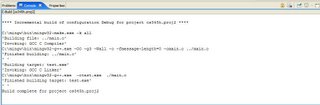
Step 8:
There should also be a binaries folder that contains "HelloWorld.exe." Run the program by clicking on Run -> Run... Then click on C/C++ Local Applications and click new. Browse for the "Hello World" project and click on "Search project..." to find "HelloWorld.exe". Click Run.
Step 9:
You should a screen like the following in the console, after you finished running the application:

Step 1:
Download MinGW from mingw.org the following:
- gcc-core-3.4.2-20040916-1.tar.gz
- gcc-g++-3.4.2-20040916-1.tar.gz
- binutils-2.16.91-20050827-1.tar.gz
- mingw-runtime-3.9.tar.gz
- mingw-utils-0.3.tar.gz
- w32api-3.5.tar.gz
- mingw32-make-3.80.0-3.exe
Extract the files to the following directory c:\mingw\ and install mingw32-make-3.80.0-3.exe to c:\mingw\.
Step 3:
Add c:\mingw\ to the Paths in System Variables of Environment Paths. Make sure you can run gcc -v in the command prompt.
Step 4:
Install CDT for Eclipse using Help-> Software Updates -> Find and Install -> Search for new Features to Install. Add a new remote site with name "CDT" and URL "http://download.eclipse.org/tools/cdt/releases/eclipse3.1". Accept the license agreements to install both CDT packages.
Step 5:
Create a new Managed Make C Project named "Hello World". I prefer managed make because I like the IDE to worry about the details of a make file.
Step 6:
Create a file called main.c with the following contents:
#include "iostream"
#include "string"
using namespace std;
int main()
{
string yourName;
cout << "Enter your name: ";
cin >> yourName;
cout << "Hello " + yourName << endl;
return 0;
}
Step 6:
You should see an error in the console view. Go to the properties menu for the "Hello World" project and Select C/C++ Build. In the Tool Settings tab, for GCC C compiler and GCC C Linker, set the command to "C:\mingw\bin\mingw32-g++.exe ". In the Build Settings tab, uncheck "use default command" for the build command, and replace the command with "C:\mingw\bin\mingw32-make.exe -k". Also change the Artifact name to "HelloWorld". Press OK.
Step 7:
You should now see a screen like the following in the console (click to enlarge):
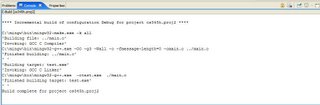
Step 8:
There should also be a binaries folder that contains "HelloWorld.exe." Run the program by clicking on Run -> Run... Then click on C/C++ Local Applications and click new. Browse for the "Hello World" project and click on "Search project..." to find "HelloWorld.exe". Click Run.
Step 9:
You should a screen like the following in the console, after you finished running the application:

Comments:
1 – 200 of 348 Newer› Newest»
Mumbai Escorts offer female Call Girls escorts in Mumbai to honest royal refined man and satisfy all the fantasies and yearnings you ever envisioned off.
Mumbai Escorts
Escorts in Mumbai
Mumbai Escorts service
Escorts Mumbai Agency
Mumbai Female Escorts
Independent Mumbai Escorts
Independent Escort Mumbai
Escorts Service in Mumbai
Call Girls Escorts Mumbai
Call Girls in Mumbai
http://www.shania.in/
<< Home
You are using cygwin instead of mingw. That's the problem. Cygwin is more difficult to configure and I have given up on it
/usr/bin/sh: C:mingwbinmingw32-g++.exe: No such file or directory
i get this massage
how can it happen when i did all like u said?
i get this massage
how can it happen when i did all like u said?
thank you very much!!!
i was find a form to compile and
run in all the web, but this really works.
keep going!!!
i was find a form to compile and
run in all the web, but this really works.
keep going!!!
Severity Description Resource In Folder Location Creation Time Id
1 Error launching 'cygpath' command Helloworld March 20, 2006 12:25:56 PM 29
I am using MinGW and it compiles and runs but I can't get it to stop trying to access cygwin...
1 Error launching 'cygpath' command Helloworld March 20, 2006 12:25:56 PM 29
I am using MinGW and it compiles and runs but I can't get it to stop trying to access cygwin...
One more step to avoid include file errors...
When updating your project properties, click on GCC C Compiler, Directories. Click the Add button to add a new Include Path. Enter, "c:\mingw\include" and click OK.
Thanks Yongshin for an extremely helpful article.
Al - August 16, 2006
When updating your project properties, click on GCC C Compiler, Directories. Click the Add button to add a new Include Path. Enter, "c:\mingw\include" and click OK.
Thanks Yongshin for an extremely helpful article.
Al - August 16, 2006
Cool. Have added your webpage to my list (should appear in the next couple of days).
(See also my instructions at:
http://max.berger.name/howto/cdt/
)
(See also my instructions at:
http://max.berger.name/howto/cdt/
)
This example dosn't work for me.
I use eclips 3.2.
This is the message that is shows on the console:
/usr/bin/sh: -c: line 3: syntax error: unexpected end of file
D:\Programmi\mingw\bin\mingw32-make.exe: *** [hello.o] Error 258
I use eclips 3.2.
This is the message that is shows on the console:
/usr/bin/sh: -c: line 3: syntax error: unexpected end of file
D:\Programmi\mingw\bin\mingw32-make.exe: *** [hello.o] Error 258
I get this:
**** Build of configuration Debug for project test_cdt ****
Build error
(Exec error:Launching failed)
**** Build of configuration Debug for project test_cdt ****
Build error
(Exec error:Launching failed)
Hi!
to day 20.Nov.2006 and I am using the latest version of the necessary files. Eclipse 3.2.1 etc...
And this is what I get:
**** Build of configuration Debug for project HelloWorld ****
D:\eclipse\mingw\bin\mingw32-gcc.exe all
mingw32-gcc.exe: all: No such file or directory
mingw32-gcc.exe: no input files
Build complete for project HelloWorld
Appreciate any help.
BF
to day 20.Nov.2006 and I am using the latest version of the necessary files. Eclipse 3.2.1 etc...
And this is what I get:
**** Build of configuration Debug for project HelloWorld ****
D:\eclipse\mingw\bin\mingw32-gcc.exe all
mingw32-gcc.exe: all: No such file or directory
mingw32-gcc.exe: no input files
Build complete for project HelloWorld
Appreciate any help.
BF
I am using eclipse 3.2.0 and cdt3.1
that's what I got:
**** Build of configuration Debug for project Hello-C-World ****
d:\mingw\bin\mingw32-make.exe -k all
'Building file: ../main.c'
'Invoking: GCC C Compiler'
d:\mingw\bin\mingw32-g++.exe -I"d:\mingw\include" -O0 -g3 -Wall -c -fmessage-length=0 -MMD -MP -MF"main.d" -MT"main.d" -o"main.o" "../main.c"
'Finished building: ../main.c'
' '
'Building target: Hello-C-World.exe'
'Invoking: GCC C Linker'
d:\mingw\bin\mingw32-g++.exe -o"Hello-C-World.exe" ./main.o
/mingw/lib/libmingw32.a(main.o):main.c:(.text+0x106): undefined reference to `WinMain@16'
collect2: ld returned 1 exit status
d:\mingw\bin\mingw32-make.exe: *** [Hello-C-World.exe] Error 1
d:\mingw\bin\mingw32-make.exe: Target `all' not remade because of errors.
Build complete for project Hello-C-World
could you help me out?
thanks
that's what I got:
**** Build of configuration Debug for project Hello-C-World ****
d:\mingw\bin\mingw32-make.exe -k all
'Building file: ../main.c'
'Invoking: GCC C Compiler'
d:\mingw\bin\mingw32-g++.exe -I"d:\mingw\include" -O0 -g3 -Wall -c -fmessage-length=0 -MMD -MP -MF"main.d" -MT"main.d" -o"main.o" "../main.c"
'Finished building: ../main.c'
' '
'Building target: Hello-C-World.exe'
'Invoking: GCC C Linker'
d:\mingw\bin\mingw32-g++.exe -o"Hello-C-World.exe" ./main.o
/mingw/lib/libmingw32.a(main.o):main.c:(.text+0x106): undefined reference to `WinMain@16'
collect2: ld returned 1 exit status
d:\mingw\bin\mingw32-make.exe: *** [Hello-C-World.exe] Error 1
d:\mingw\bin\mingw32-make.exe: Target `all' not remade because of errors.
Build complete for project Hello-C-World
could you help me out?
thanks
Sorry, its been a while since I posted this entry. I only used eclipse 3.1 for this posting. I am not sure if it works for 3.2.
forgot my previous post,because I didn't save mt main.c file.
So your "HOWTO" works for eclips3.2/cdt3.1.
BTW, any one got error message "Error launching 'cygpath'....". the reason is you have to install ' mingw-utils-0.3.tar.gz' and mingw32-make-3.80.0-3.exe. otherwise system couldn't find mingw32-make then try to find cygpath.
thanks.
So your "HOWTO" works for eclips3.2/cdt3.1.
BTW, any one got error message "Error launching 'cygpath'....". the reason is you have to install ' mingw-utils-0.3.tar.gz' and mingw32-make-3.80.0-3.exe. otherwise system couldn't find mingw32-make then try to find cygpath.
thanks.
"/usr/bin/sh: c:mingwbinmingw32-gcc: command not found" or "cygpath" errors probably mean that "c:\cygwin\bin" is in the PATH environment variable. The PATH environment variable can be cleared or changed to "c:\mingw\bin" using the "Environment" tab in Eclipse. See my post at http://iwiwdsmi.blogspot.com/2007/01/how-to-setup-mingw-gcc-tools-for-your.html
I was wrong about the "Error launching 'cygpath' command" warning. It appears to be a bug in CDT/Eclipse. See my post at http://iwiwdsmi.blogspot.com/2007/02/eclipsecdt-bug-error-launching-cygpath.html -So Feng
Excellent post - helped greatly.
BTW, MinGW now has a "Windows Installer" to automate the download and install.
See MinGW SourceForge page - Current Release (MinGW-5.1.3.exe)
SWLF
BTW, MinGW now has a "Windows Installer" to automate the download and install.
See MinGW SourceForge page - Current Release (MinGW-5.1.3.exe)
SWLF
thanks, it's working great. but is there some way to make these changes permanent, so that the next time you create a project the the correct path to the compiler is already set?
Problem "WinMain@16",
English:
One solution working on Windows Vista, for the Managed Project C++,
Install the MinGW 5.1.3 and the MYS 1.0, add the PATH :
C:\MinGW\lib;C:\MinGW\bin;C:\MinGW\include;C:\MSYS1.0\bin;C:\MinGW\libexec\gcc\mingw32\3.4.2
Save the project in Eclipse, save the file with the main() before the Build the project, if you don´t save the compiler can´t see the main(). It´s very important that you save every file.
Spanish:
Bueno tuve ese problema durante dos dias, y lo queria en el Managed Project C++, no en el Standard, imagine que no serviria en Windows Vista pero si funcionó, tratando de configurar bien el eclipse para poder utilizarlo como compilador de C++, finalmente instale la version MinGW 5.1.3 y el MYS 1.0, al el PATH le agregue lo siguiente:
C:\MinGW\lib;C:\MinGW\bin;C:\MinGW\include;C:\MSYS1.0\bin;C:\MinGW\libexec\gcc\mingw32\3.4.2
Sin embargo el error del "WinMain@16" me aparecia nuevamente finalmente busque en google y encontre que este error se debia a la falta del main() o WinMain(), al cerrar el eclipse este guarda el proyecto y sus archivos, al reiniciarlo compilo sin problemas, asi me di cuenta de que el error estaba en que no guardaba todos los archivos antes de compilar.
English:
One solution working on Windows Vista, for the Managed Project C++,
Install the MinGW 5.1.3 and the MYS 1.0, add the PATH :
C:\MinGW\lib;C:\MinGW\bin;C:\MinGW\include;C:\MSYS1.0\bin;C:\MinGW\libexec\gcc\mingw32\3.4.2
Save the project in Eclipse, save the file with the main() before the Build the project, if you don´t save the compiler can´t see the main(). It´s very important that you save every file.
Spanish:
Bueno tuve ese problema durante dos dias, y lo queria en el Managed Project C++, no en el Standard, imagine que no serviria en Windows Vista pero si funcionó, tratando de configurar bien el eclipse para poder utilizarlo como compilador de C++, finalmente instale la version MinGW 5.1.3 y el MYS 1.0, al el PATH le agregue lo siguiente:
C:\MinGW\lib;C:\MinGW\bin;C:\MinGW\include;C:\MSYS1.0\bin;C:\MinGW\libexec\gcc\mingw32\3.4.2
Sin embargo el error del "WinMain@16" me aparecia nuevamente finalmente busque en google y encontre que este error se debia a la falta del main() o WinMain(), al cerrar el eclipse este guarda el proyecto y sus archivos, al reiniciarlo compilo sin problemas, asi me di cuenta de que el error estaba en que no guardaba todos los archivos antes de compilar.
Is it possible & how to make Eclipse & MinGW work from flash drive? I do not have always administrator rights on computers I am using. However I followed this tutorial and make all this happen on my own computer. Is procedure somehow different for flash drives?
Thank you Yongshin. I used to use CygWin a while ago and I forgot all the details of Eclipse configuration. You saved my time a lot. Jongsun//
Thanks a lot!!!!!!!!! I've being searching the internet for a tutorial like this and finaly found!!!!
I tried hundreds of others, but yours is the best. Thank you.
;-)
Marcello Willians,
Rio de Janeiro - Barzil
I tried hundreds of others, but yours is the best. Thank you.
;-)
Marcello Willians,
Rio de Janeiro - Barzil
If you want to use the Debugger, you also have to install GDB to C:\MinGW (be sure gdb.exe is in C:\MinGW\bin). You can find it at http://www.mingw.org/download.shtml
gdb-6.3-2.exe works fine.
If you just rename 'mingw32-g++.exe' to 'make.exe' in C:\MinGW\bin, you don't have to change settings for every Project.
gdb-6.3-2.exe works fine.
If you just rename 'mingw32-g++.exe' to 'make.exe' in C:\MinGW\bin, you don't have to change settings for every Project.
thnks for posting this, yongshin.
i have just setup my new c/c++ dev env on winvista using eclipsesdk3.2.2 including CDT + all the rest of the callisto goodies, MinGW + MST + gdb. and it compiles and runs/debugs fine. few key steps were to add "c:\mingw\bin;c:\mst\1.0\bin" to system or user PATH env var, goto project's properties and set compiler cmd to g++.exe (located in c:\mingw\bin folder), linker to same g++.exe and build property cmd to "make.exe -k" (located in c:\mst\1.0\bin folder).
cheers
-obinna
i have just setup my new c/c++ dev env on winvista using eclipsesdk3.2.2 including CDT + all the rest of the callisto goodies, MinGW + MST + gdb. and it compiles and runs/debugs fine. few key steps were to add "c:\mingw\bin;c:\mst\1.0\bin" to system or user PATH env var, goto project's properties and set compiler cmd to g++.exe (located in c:\mingw\bin folder), linker to same g++.exe and build property cmd to "make.exe -k" (located in c:\mst\1.0\bin folder).
cheers
-obinna
Greate post!
If you are using mingw embedded in msys, you have to insert (eg) 'C:\msys\1.0\bin; C:\msys\1.0\mingw\bin' to the env var Path.
If you are using mingw embedded in msys, you have to insert (eg) 'C:\msys\1.0\bin; C:\msys\1.0\mingw\bin' to the env var Path.
i want to use eclipse for c/c++.
i installed minw32,eclipse, eclipse cdt on windows 2000 server service pack 4 machine.
while building, I encountered with following errors.
stray '/26' in program
no newline at the end of the file.
can anyone plz help me out of this problem
i installed minw32,eclipse, eclipse cdt on windows 2000 server service pack 4 machine.
while building, I encountered with following errors.
stray '/26' in program
no newline at the end of the file.
can anyone plz help me out of this problem
hi Yu,
I have a existing application in c and ForTran. Can I handle it as a whole in easyeclipse with mingW. I will try to figure it out, but any help is appreciated.
regards,
p
I have a existing application in c and ForTran. Can I handle it as a whole in easyeclipse with mingW. I will try to figure it out, but any help is appreciated.
regards,
p
Hi Yu, I have followed all the steps as u mentioned. And everything is fine till the compilation of the sample program.
The problems tab shows a lot of errors like
'__c'undeclared(first use in this function)[c:\..\..\..\char_traits.h
here are many such errors looking like this
The problems tab shows a lot of errors like
'__c'undeclared(first use in this function)[c:\..\..\..\char_traits.h
here are many such errors looking like this
Thanks, just the information I needed, very helpful, FINALLY hello world works. It's really silly that CDT doesn't just work out-of-the box.
If one gets the following error,
**** Build of configuration Debug for project HelloWorld ****
D:\eclipse\mingw\bin\mingw32-gcc.exe all
mingw32-gcc.exe: all: No such file or directory
mingw32-gcc.exe: no input files
Build complete for project HelloWorld
...it means that the Makefile is not specified as input in the build settings...
You need to mention
mingw32-make -f MakeFile
in the build settings (not to use default command tab...)
**** Build of configuration Debug for project HelloWorld ****
D:\eclipse\mingw\bin\mingw32-gcc.exe all
mingw32-gcc.exe: all: No such file or directory
mingw32-gcc.exe: no input files
Build complete for project HelloWorld
...it means that the Makefile is not specified as input in the build settings...
You need to mention
mingw32-make -f MakeFile
in the build settings (not to use default command tab...)
I got the same error:
/usr/bin/sh: -c: line 3: syntax error: unexpected end of file
...\mingw32-make.exe: *** [hello.o] Error 258
However, using the internal builder fixed the problem for me. (project properties > C/C++ Build > Build settings, its in the box below.
/usr/bin/sh: -c: line 3: syntax error: unexpected end of file
...\mingw32-make.exe: *** [hello.o] Error 258
However, using the internal builder fixed the problem for me. (project properties > C/C++ Build > Build settings, its in the box below.
hi...
i did watever u hav specified and tried to run ...it gives the same error..
i use lombuz eclipse....
when i run it as c/c++ application..it says "launch failed
no binaries"
i did watever u hav specified and tried to run ...it gives the same error..
i use lombuz eclipse....
when i run it as c/c++ application..it says "launch failed
no binaries"
I really hope you still read this or keep up with your blog. I spent 2 days trying to configure this and I FINALLY got it to work when I found your blog post. Despite being 2 years old it was most helpful. Thanks so much!
Friends be careful while proceeding with your Updates/Downloads as some versions of MinGW work only for specific versions of Eclipse.
Take a look at the link below:
http://www.eclipse.org/cdt/downloads.php
and Thanks Mr. Yu The informations were Very Useful !!!
Take a look at the link below:
http://www.eclipse.org/cdt/downloads.php
and Thanks Mr. Yu The informations were Very Useful !!!
hey
I did exactly what you are saying in this topic stil im getting a error massage that is
An internal error occurred during: "Launching check Debug".
java.lang.NullPointerException
please tell me how to get rid of that....
I did exactly what you are saying in this topic stil im getting a error massage that is
An internal error occurred during: "Launching check Debug".
java.lang.NullPointerException
please tell me how to get rid of that....
shankar, follow step 8 closely. I got the Java Null Lang Pointer exception error and it was fixed after following step 8 more closely.
Thank you
I followed your directions, I installed Eclipse 3.3, CDT 4.0, current version of MinGW 3.4.5.
But this error raises:
**** Build of configuration Debug for project HelloWorld ****
(Exec error:The system cannot find the file specified.
)
I followed your directions, I installed Eclipse 3.3, CDT 4.0, current version of MinGW 3.4.5.
But this error raises:
**** Build of configuration Debug for project HelloWorld ****
(Exec error:The system cannot find the file specified.
)
After doing all what you said I got the error cannot find the file "as".I googled it i found that the
"binutils-2.16.91-20050827-1.tar_2.gz" when it decompressed it turns to be "binutils-2.16.91-20050827-1.tar_2" which is a .tar archive but there are the "_2" appended to it. you must unzip it to got the as.exe.
thanks for you effort.
"binutils-2.16.91-20050827-1.tar_2.gz" when it decompressed it turns to be "binutils-2.16.91-20050827-1.tar_2" which is a .tar archive but there are the "_2" appended to it. you must unzip it to got the as.exe.
thanks for you effort.
Thanks a lot! your suggestion to include the PATH did it.
I was getting this error, despite installing MinGW & msys, following Eclipse's documentation.
I had also included the PATH within eclipse..
but, What's still missing was the explicit setting of the Windows PATH... (for MinGW and Msys). Added this, restarted Eclipse and Build all again- This time no error! Fantastic.
Thanks again!
I was getting this error, despite installing MinGW & msys, following Eclipse's documentation.
I had also included the PATH within eclipse..
but, What's still missing was the explicit setting of the Windows PATH... (for MinGW and Msys). Added this, restarted Eclipse and Build all again- This time no error! Fantastic.
Thanks again!
thank you so much fr all the settings.. it worked perfect for me. except that at then d i had to choose one of the configurations", i chose Cygwin one.
Thanks a lot
Thanks a lot
and download the CDT plugin for your platform (Win32). When you unpack it, sportsbook you will find a folder called eclipse in there, that has the folders plugins and features in it. Take these two folders and drag them into the folder where you have installed Eclipse into. You will see that there are also two bet nfl folders named that way. When it asks you for confirmation, say yes.
This tutorial shows you how to setup the Eclipse IDE on a Windows computer so you can develop C++ code with it. This will not take longer than 10 minutes, but depending on your Internet connection the downloads may take a while. http://www.enterbet.com I also assume that you don't have any parts previously installed, if you do please skips these particular steps
This tutorial shows you how to setup the Eclipse IDE on a Windows computer so you can develop C++ code with it. This will not take longer than 10 minutes, but depending on your Internet connection the downloads may take a while. http://www.enterbet.com I also assume that you don't have any parts previously installed, if you do please skips these particular steps
Thank you sooooooo much! This was of great help to me after spending more than a day trying all sorts of others recommendations!! It worked right away!!
I tried everything but failed. I'm new to eclipse & downloaded the executable file from MinGw. It automatically installs everything but still I couldn't make it work.
PLEASE HELP!!!
PLEASE HELP!!!
I performed these steps on May 21 2010 using the following:
* WinXP Pro32 SP3 fully patched
* Eclipse Galileo
* MinGW from sourceforge updated by TDM project (also avail on sourceforge) to make sure the MinGW tools/binaries were up to date (serach SF for TDM MinGW to find this project). I installed both MinGW and TDM's updates via the project's windows installer
* MinGW-make (available on sourceforge). Note that this file does not come down with the basic MinGW install at the time of this writing. I used Yu's link above to get the file.
* I renamed the MinGW make file from its long name to simply make.exe. This allowed Eclipse to find the file during builds.
It worked perfectly. Thanks so much for the great blog post. If you are considering using CYGWIN instead of MinGW, I tried and failed to get CYGWIN running happily with eclipse; this approach proved much simpler. YMMV.
* WinXP Pro32 SP3 fully patched
* Eclipse Galileo
* MinGW from sourceforge updated by TDM project (also avail on sourceforge) to make sure the MinGW tools/binaries were up to date (serach SF for TDM MinGW to find this project). I installed both MinGW and TDM's updates via the project's windows installer
* MinGW-make (available on sourceforge). Note that this file does not come down with the basic MinGW install at the time of this writing. I used Yu's link above to get the file.
* I renamed the MinGW make file from its long name to simply make.exe. This allowed Eclipse to find the file during builds.
It worked perfectly. Thanks so much for the great blog post. If you are considering using CYGWIN instead of MinGW, I tried and failed to get CYGWIN running happily with eclipse; this approach proved much simpler. YMMV.
I have setup an environment like
* WinXP * Eclipse Galileo
* MinGW-5.1.6.exe from its auto-install.
* install additional MinGW software like gdb, make and mingw-utils from http://www.mingw.org.
* setup the PATH environment variable, and configure the Eclipse.
I'm able to compile the Hello world program and run it, but when I invoked 'Debug', I got error 'Process Terminated', the stack trace is:
org.eclipse.cdt.debug.mi.core.MIException: Process Terminated
at org.eclipse.cdt.debug.mi.core.MISession.setup(MISession.java:232)
at org.eclipse.cdt.debug.mi.core.MISession.(MISession.java:204)
at org.eclipse.cdt.debug.mi.core.MIPlugin.createMISession0(MIPlugin.java:135)
at org.eclipse.cdt.debug.mi.core.MIPlugin.createSession(MIPlugin.java:464)
at org.eclipse.cdt.debug.mi.core.AbstractGDBCDIDebugger.createGDBSession(AbstractGDBCDIDebugger.java:114)
at org.eclipse.cdt.debug.mi.core.AbstractGDBCDIDebugger.createSession(AbstractGDBCDIDebugger.java:68)
at org.eclipse.cdt.launch.internal.LocalCDILaunchDelegate.launchDebugSession(LocalCDILaunchDelegate.java:343)
at org.eclipse.cdt.launch.internal.LocalCDILaunchDelegate.createCDISession(LocalCDILaunchDelegate.java:468)
at org.eclipse.cdt.launch.internal.LocalCDILaunchDelegate.launchLocalDebugSession(LocalCDILaunchDelegate.java:145)
at org.eclipse.cdt.launch.internal.LocalCDILaunchDelegate.launchDebugger(LocalCDILaunchDelegate.java:112)
at org.eclipse.cdt.launch.internal.LocalCDILaunchDelegate.launch(LocalCDILaunchDelegate.java:72)
at org.eclipse.debug.internal.core.LaunchConfiguration.launch(LaunchConfiguration.java:853)
at org.eclipse.debug.internal.core.LaunchConfiguration.launch(LaunchConfiguration.java:703)
at org.eclipse.debug.internal.ui.DebugUIPlugin.buildAndLaunch(DebugUIPlugin.java:866)
at org.eclipse.debug.internal.ui.DebugUIPlugin$8.run(DebugUIPlugin.java:1069)
at org.eclipse.core.internal.jobs.Worker.run(Worker.java:55)
Anybody knows why?
* WinXP * Eclipse Galileo
* MinGW-5.1.6.exe from its auto-install.
* install additional MinGW software like gdb, make and mingw-utils from http://www.mingw.org.
* setup the PATH environment variable, and configure the Eclipse.
I'm able to compile the Hello world program and run it, but when I invoked 'Debug', I got error 'Process Terminated', the stack trace is:
org.eclipse.cdt.debug.mi.core.MIException: Process Terminated
at org.eclipse.cdt.debug.mi.core.MISession.setup(MISession.java:232)
at org.eclipse.cdt.debug.mi.core.MISession.(MISession.java:204)
at org.eclipse.cdt.debug.mi.core.MIPlugin.createMISession0(MIPlugin.java:135)
at org.eclipse.cdt.debug.mi.core.MIPlugin.createSession(MIPlugin.java:464)
at org.eclipse.cdt.debug.mi.core.AbstractGDBCDIDebugger.createGDBSession(AbstractGDBCDIDebugger.java:114)
at org.eclipse.cdt.debug.mi.core.AbstractGDBCDIDebugger.createSession(AbstractGDBCDIDebugger.java:68)
at org.eclipse.cdt.launch.internal.LocalCDILaunchDelegate.launchDebugSession(LocalCDILaunchDelegate.java:343)
at org.eclipse.cdt.launch.internal.LocalCDILaunchDelegate.createCDISession(LocalCDILaunchDelegate.java:468)
at org.eclipse.cdt.launch.internal.LocalCDILaunchDelegate.launchLocalDebugSession(LocalCDILaunchDelegate.java:145)
at org.eclipse.cdt.launch.internal.LocalCDILaunchDelegate.launchDebugger(LocalCDILaunchDelegate.java:112)
at org.eclipse.cdt.launch.internal.LocalCDILaunchDelegate.launch(LocalCDILaunchDelegate.java:72)
at org.eclipse.debug.internal.core.LaunchConfiguration.launch(LaunchConfiguration.java:853)
at org.eclipse.debug.internal.core.LaunchConfiguration.launch(LaunchConfiguration.java:703)
at org.eclipse.debug.internal.ui.DebugUIPlugin.buildAndLaunch(DebugUIPlugin.java:866)
at org.eclipse.debug.internal.ui.DebugUIPlugin$8.run(DebugUIPlugin.java:1069)
at org.eclipse.core.internal.jobs.Worker.run(Worker.java:55)
Anybody knows why?
Yeah you really shared incredible new for getting help us about modern technology apps etc , Thanks for your effort & hard work , but check out my many days hard works zetaclear | african mango for appreciate me.
Yes those apps are really very critical , I feel that those are very hard to manage..
Daniel John
Toronto Canada
provillus | breast actives
Daniel John
Toronto Canada
provillus | breast actives
Yeah I really like the programming applications for getting involved in this field in more deeply :)
Sam Danny
San Diego , USA
hydrolyze eye cream | procera avh memory loss
Sam Danny
San Diego , USA
hydrolyze eye cream | procera avh memory loss
Really you have done great job,There are may person searching about that now they will find enough resources by your post.I like this blog..
Yes Off course you did awe-sum job man , I love the way that you exposed the all things :)
Sam Danny
San Diego , USA
hydroxycut hardcore | sensa diet
Sam Danny
San Diego , USA
hydroxycut hardcore | sensa diet
I already know how to use CDT & MinGW for Eclipse but you really explain very well for newbie :)
Jenny Lovis
Washington DC ,USA
barkoff scam | nubrilliance scam
Jenny Lovis
Washington DC ,USA
barkoff scam | nubrilliance scam
Great! Thanks so much for this one!All of us should Buy african mango.Lose weight with african mango extract.
Great post having such valuable information from this blog will encourage others also to comment on your post....
you are dam cool man , keep going with smartness :)
Steve Austin
Washington ,DC
acnezine & sensa reviews
Steve Austin
Washington ,DC
acnezine & sensa reviews
Actually I'm web developer & know all those apps very closely..
Steve Austin
Washington ,DC
alteril & genf20 plus
Steve Austin
Washington ,DC
alteril & genf20 plus
yeah man that's really hard to use those application..
William Joshua
Washington ,DC
natural gain plus & enhancexl
William Joshua
Washington ,DC
natural gain plus & enhancexl
In a wolrd of basically no diet pills, its had t imagine how well obese people would slim down. I think if you consider to buy Capsiplex, you would make a wiser decision than to buy Phen375. If you have different views on this topic, reply to my comment and lets hear what you will say share your story.
its not a new thing altogether lately to meet people struggling with how to prevent acne. There are many acne cream out there that you can invest your money in. I did my research and found out that Clear pores, is among the best acne products that has helped many.
There are a number of cookware brands available. I prefer and like circulon cookware as one of the best cookware sets brand for good reasons. Circulon cookware brand is classic. There ware are manufactured from aluminium which gets hotter rapidly as well as, and all made of steel which retains the high temperature better still. This is certainly one of the great features with circulon brand. Unlike Farberware cookware brand, it is not that expensive to buy.
Having read so many product reviews, I would advise you to use Proactol. Why? Because unlike other diet pills as Uniquehoodia and Meratol, proactol is really effective on the subject of fat binding. You may want to give it a try and buy proactol today. All the best while you try to lose fat.
its not a new thing altogether lately to meet people struggling with how to prevent acne. There are many acne cream out there that you can invest your money in. I did my research and found out that Clear pores, is among the best acne products that has helped many.
There are a number of cookware brands available. I prefer and like circulon cookware as one of the best cookware sets brand for good reasons. Circulon cookware brand is classic. There ware are manufactured from aluminium which gets hotter rapidly as well as, and all made of steel which retains the high temperature better still. This is certainly one of the great features with circulon brand. Unlike Farberware cookware brand, it is not that expensive to buy.
Having read so many product reviews, I would advise you to use Proactol. Why? Because unlike other diet pills as Uniquehoodia and Meratol, proactol is really effective on the subject of fat binding. You may want to give it a try and buy proactol today. All the best while you try to lose fat.
I usually use those applications & I know those are pretty much hard to use but I love to work on those !!!
african mango & bowtrol
african mango & bowtrol
i keep messing this up and i followed the instructions to the letter. Inner-Workings of my useless Mind is a much better representation.
Maria Sherperr
Dublin University
The First Years Wave Stroller
Maria Sherperr
Dublin University
The First Years Wave Stroller
Seriously good but i keep getting an error. Why is it so hard to use Cygwin for this.
Paul johnson
How to have self confidence
Paul johnson
How to have self confidence
I knew those apps very well & I wanna say that you are a awesum webmaster !
Aidenmatthew
Washington DC , USA
procera avh scam | hydroxycut side effects
Aidenmatthew
Washington DC , USA
procera avh scam | hydroxycut side effects
I like your shared apps info , Thanks for increasing our mind levels.
Micheal John
San Francisco , USA
african mango | revitol hair removal cream
Micheal John
San Francisco , USA
african mango | revitol hair removal cream
I really like those apps & well plus points of programming !!
Jack Daniel
Houston, Texas, USA
revitol hair removal cream | wartrol
Jack Daniel
Houston, Texas, USA
revitol hair removal cream | wartrol
I like those applications for programing on regular basis !
David Gueta
Sydney, Australia
heeltastic | depil silk
David Gueta
Sydney, Australia
heeltastic | depil silk
I really wanna know more about those apps , waiting for your upcoming post !
Micheal Jory
south Africa
thyromine | idol lash
Micheal Jory
south Africa
thyromine | idol lash
Thanks for sharing that cool guidance with us !
Stephen Andrew
Florence , Texas ,USA
does hydroxycut work | african mango reviews
Stephen Andrew
Florence , Texas ,USA
does hydroxycut work | african mango reviews
I like what you said , thanks for sharing !
Steve carton
Houston , Texas ,USA
procera avh reviews | sensa scam
Steve carton
Houston , Texas ,USA
procera avh reviews | sensa scam
Awesome. Quick question though - How do I eliminate the error stating 'cygpath' command?
Thanks,
Dave
My site: buy African Mango
Thanks,
Dave
My site: buy African Mango
Yup I professionally use those apps in office , its too much boring !
Kelly Clark
Richmond VA , USA
hydrolyze | hydroxatone reviews
Kelly Clark
Richmond VA , USA
hydrolyze | hydroxatone reviews
I wanted to thank you for this great read!! I definitely enjoyed every little bit of it, I have you bookmarked to check out all the new stuff you post...
Thanks to a brilliant effort in publishing your article. One can be more informative as this. There are many things I can know only after reading your wonderful article.
I just couldn’t depart your site prior to suggesting that I extremely enjoyed the standard information an individual provide for your visitors? Is gonna be back frequently in order to inspect new posts
hey there, your site is cheap. We do thank you for work
hey there, your site is cheap. We do thank you for work
Hmm I was used to for those applications !
Hayden Bryan
Toronto , CANADA
caralluma actives scam | semenax scam
Hayden Bryan
Toronto , CANADA
caralluma actives scam | semenax scam
i agree with this comment pron movies leave bad impact on young generation.if young generation do like these things then that nation not get their goals and not get development for your country
i agree with this comment pron movies leave bad impact on young generation.if young generation do like these things then that nation not get their goals and not get development for your country
I am pleased to say that this blog raises the belief of those reading it. Please continue the good work.
Yeah I think you described them very well , I'm familiar with them !
Andrew Sami
Houston TX ,USA
genie bra | teeter hang ups
Andrew Sami
Houston TX ,USA
genie bra | teeter hang ups
Thanks for guiding us in right path ! I wish to see many more cool information about this apps !
Wilson Taylor
Denver, USA
phen375 reviews & capsiplex reviews
Wilson Taylor
Denver, USA
phen375 reviews & capsiplex reviews
Hey what a co-incident , I'm learning these programs & I like to read out this post. Its appreciated for sharing !
Wilson Taylor
Denver, USA
proactol scam & phen375 scam
Wilson Taylor
Denver, USA
proactol scam & phen375 scam
glad i came across this.:)FACT about term life insurance quotes 48&cheap term life insurance.thanks.
You did your best to give us real & Decent stuff which is really appreciated it !
John Botha
Blogger, USA
slice-o-matic & mister steamy
John Botha
Blogger, USA
slice-o-matic & mister steamy
I really enjoy simply reading all of your weblogs. Simply wanted to inform you that you have people like me who appreciate your work. Definitely a great post. Hats off to you! The information that you have provided is very helpful.
buy ritalin online
buy ritalin online
This is a really good read for me, Must admit that you are one of the best bloggers I ever saw.Thanks for posting this informative article.
This is a really good read for me, Must admit that you are one of the best bloggers I ever saw.Thanks for posting this informative article.
WOW!! This term life insurance age 39 is a sure way of ending my day by reading this! Thankful that I came across this life insurance age 77 one!
What a lucky day because i get to read this! Thanks for this one! And please do post affiliate marketing like this in the future!
This is such a Great resource that you are providing and you give it away for free. It gives in depth information to all the visitors about you article.
Thanks for this valuable information.Check out these awesome Escorts I found on Toronto Escorts
Thanks for this valuable information.Check out these awesome Escorts I found on Toronto Escorts
I am very much pleased with the contents you have mentioned.I wanted to thank you for this great article. I enjoyed every
little bit part of it and I will be waiting for the new updates.Check out these site tftp server
little bit part of it and I will be waiting for the new updates.Check out these site tftp server
Hi, great article, I really appreciate your thought process and having it explained properly, thank you for sharing such a nice article.
Check out these site to know about or buy a iPad 3
Check out these site to know about or buy a iPad 3
Really i am impressed from this post....the person who created this post is a genious and knows how to keep the readers
connected..thanks for sharing this with us.i found it informative and interesting. Looking forward for more updates..
Check out these site Giuseppe Zanotti
connected..thanks for sharing this with us.i found it informative and interesting. Looking forward for more updates..
Check out these site Giuseppe Zanotti
Thank you for informative and helpful post,Do you want to create a professional website ,here fastest way to make a Website.
The combination of informative and quality content is certainly extremely rare with the large amount of blogs on the internet.i found it informative and interesting. Looking forward for more updates.
The combination of informative and quality content is certainly extremely rare with the large amount of blogs on the internet.i found it informative and interesting. Looking forward for more updates.
There are a lot of reasons why we should always look for a hosting plan or a server that has a dedicated cPanel included in their plans. Many of the dedicated servers and web hosting are too much complex for a normal user and therefore, are difficult to understand. They are the most problematic thing to those people who are not in the field of technology...
Interesting blog! great job!
women life insurance,30 year level term life insurance,types of life insurance policies
women life insurance,30 year level term life insurance,types of life insurance policies
Really i am impressed from this post....the person who created this post is a genious and knows how to keep the readers connected..thanks for sharing this with us.i found it informative and interesting. Looking forward for more updates..
The blog was absolutely very nice, It's really very well written and explaining in a very simple Language.Lot's of great information which can be helpful to visitors.I enjoyed every little bit part of it and I will be waiting for the new updates.keep it up.Now i'm watching new indian movies in online, this site are really good. Everybody takes a look.
Wilson Computer Support is a local Birmingham, Alabama based technology service provider specializing in consulting services and iphone repair for business and residential customers.
We can take care of all your iphone repair.
iphone repair
We can take care of all your iphone repair.
iphone repair
You are a Great while writing in the blogs it is awesome I liked it too much good and informative thanks for the sharing.
Very helpful information, readers will truly love to read your article. It may be useful for everybody and to medical practitioners, they love to know what are the overview of Medical Billing Services Process.
I called an different types of life insurance to get a quote. They gave me one of Oscar Wilde’s best
Clipping paths ervices images from their backgrounds using
clipping paths or masks. We are fast, reliable, professional and cost-effective
for clipping path.Our development process is faster and usually we are ready
to deliver 1000+ (Simple/Medium) images per day.
clipping paths or masks. We are fast, reliable, professional and cost-effective
for clipping path.Our development process is faster and usually we are ready
to deliver 1000+ (Simple/Medium) images per day.
The painting itself saying lots of thing.Appreciable work done.The color & the texture really matches.Incredible work done.cabs in w2 | cab w2 | w2 taxis
Really i appreciate the effort you made to share the knowledge.The topic here i found was really effective to the topic which i was researching for a long time.mirza maqbool | Maqbool mirza
Pretty excellent post. I just stumbled upon your blog and wanted to say that I have really enjoyed reading your blog posts. Any way I’ll be subscribing in your feed and I hope you post again soon.advertising | advertisment| production houses in pakistan
Really appreciate your professional approach. These are pieces of very useful information that will be of great use for me in future.
Escorts Mumbai
Escorts Mumbai
Thank you for posting this type of great content…I was looking for something like this.I found it quiet interesting, hopefully you will keep posting such type of nice blogs.Keep sharing.thanks.
Awesome post and all content!!!Really i am happy to read this.Its very important and helpful for us.I seem we should read it.sell coins fontana
Delhi Escort are experienced ladies who know how to seduce a male and satisfy them with close physical encounter. You will get more fun with Delhi independent escorts.
Delhi escort
Delhi independent escort
Delhi escort service
Delhi escort agency
Delhi female escort
Independent Delhi escort
Delhi escorts
Delhi escorts service
Delhi female escort
Delhi escort services
Delhi escorts agency
Escort Delhi
Delhi escort services
Delhi Independent escort agency
Independent Delhi escort
Escort in Delhi
If you still have any problems with your escort service, contact us at www.palaksharma.com and we'll be happy to assist you.
Delhi escort
Delhi independent escort
Delhi escort service
Delhi escort agency
Delhi female escort
Independent Delhi escort
Delhi escorts
Delhi escorts service
Delhi female escort
Delhi escort services
Delhi escorts agency
Escort Delhi
Delhi escort services
Delhi Independent escort agency
Independent Delhi escort
Escort in Delhi
If you still have any problems with your escort service, contact us at www.palaksharma.com and we'll be happy to assist you.
My name is Rupali Rawat a premiere Independent Escort I may show you a moment that you’ll never forget complete fantasies for blowing your senses. I am very quiet and shy by nature, yet favourable and attentive. Although i am softspoken and aristocratical a very happy and cheerful person too. I am denoting my qualities in front of you i have other friends too to share their experiences with me. There are few lists of their website. Kindly check these site to have a quick idea about Delhi Escorts.
Check out my partners website for escorts services in various cities in india
Delhi Escorts
Delhi Female Escorts
Independent Delhi Escorts
Escorts in Delhi
Delhi Escort
Delhi Independent Escorts
Delhi Escorts Service
Delhi Escort Agency
Independent Delhi Escort
Escort In Delhi
Hi Profile Delhi Escort
Mumbai Escorts
Delhi Escorts
Female Escorts in Delhi
Model Escorts in Delhi
Escorts Delhi
Celebrity Escorts in Delhi
Escort in Delhi
Escorts Independent in Delhi
Goa Escorts
Goa Escort
Mumbai Escorts
Check out my partners website for escorts services in various cities in india
Delhi Escorts
Delhi Female Escorts
Independent Delhi Escorts
Escorts in Delhi
Delhi Escort
Delhi Independent Escorts
Delhi Escorts Service
Delhi Escort Agency
Independent Delhi Escort
Escort In Delhi
Hi Profile Delhi Escort
Mumbai Escorts
Delhi Escorts
Female Escorts in Delhi
Model Escorts in Delhi
Escorts Delhi
Celebrity Escorts in Delhi
Escort in Delhi
Escorts Independent in Delhi
Goa Escorts
Goa Escort
Mumbai Escorts
Bollywood songs are always near to everyone in the universe. Even the yo yo honey singh songs are also getting the fame regularly day by day and giving precious roles in the Hindi film industry. Get the all Bollywood songs from pagalworld.
Hello boys, I'm very hot young Escort girl Indu Rawat an Independent Goa Escort. I can assure you that I'm very beautiful. I would love to meet new people everyday that’s why I choose this profession. I offer outcall escort services in Goa. I am fun loving open minded girl too sexy and decent by nature. In my services yes I do oral service too. My all pictures are real, Please take a time to read about me from my blog where we can speak and arrange our special meeting. I am looking forward to confirming a precious time.
Please See my Other Friends Website:
Goa Escort
Goa Escorts
Goa Escorts Service
Independent Escorts In Goa
Goa Escorts Agency
Goa Escort Service
Escort In Goa
Goa Escorts
Goa Escort
Goa Escorts Service
Independent Escorts In Goa
Goa Escorts Service
Goa Escort Service
Escorts In Goa
Goa Escorts
Goa Escort
Goa Escorts Service
Independent Escorts In Goa
Goa Escorts Service
Goa Escort Service
Escorts In Goa
Please See my Other Friends Website:
Goa Escort
Goa Escorts
Goa Escorts Service
Independent Escorts In Goa
Goa Escorts Agency
Goa Escort Service
Escort In Goa
Goa Escorts
Goa Escort
Goa Escorts Service
Independent Escorts In Goa
Goa Escorts Service
Goa Escort Service
Escorts In Goa
Goa Escorts
Goa Escort
Goa Escorts Service
Independent Escorts In Goa
Goa Escorts Service
Goa Escort Service
Escorts In Goa
Online advertising is one of the best emphatic and effective ways by which small companies and businesses can grow into huge and more reputed brands. After an accurate analysis of the business marketing strategies online, it is now crystal clear that the success rate of internet advertising is much more than the other kinds of strategies used in internet marketing.
Online advertising can vindicate very strong for publishers as well as entrepreneurs who want to get quick and simple conquest online. If you truly need to amuse the advantages of online advertising there is no better resolution for you than here. The best advantage you can obtain along this online advertising process is the reduction in total expenses.
It rejuvenates the seedy senses and regenerative thoughts and intensifies passion. Download new Hindi songs, 2014 Hindi dj remix, Honey Singh songs and other Bollywood songs completely free at pagalworld.
The benefit of using HTML code is that you never going loose any comments for any site. u are always ahead of others
i have read about your comments in many websites http://www.newmeditech.com hence i feel that this site provides us the best info regarding the application of HTML tags used in any website
yes medical devices and specially blood bank equipments can be found out here on this website
www.newmeditech.com
this is helpfull website
www.newmeditech.com
this is helpfull website
Thanks for the such valuable Information and you have saved a lot time of mine.If you are interested in downloading valuable stuff for your mobile and PC then just visit us
Mumbai Escorts offer female Call Girls escorts in Mumbai to honest royal refined man and satisfy all the fantasies and yearnings you ever envisioned off.
Mumbai Escorts
Escorts in Mumbai
Mumbai Escorts service
Escorts Mumbai Agency
Mumbai Female Escorts
Independent Mumbai Escorts
Independent Escort Mumbai
Escorts Service in Mumbai
Call Girls Escorts Mumbai
Call Girls in Mumbai
http://www.shania.in/
Our presenting Memorable Bangalore escorts agency any time open for booking Bangalore escorts services 24 hours and 7 days a week. Call any time 09000006098 ultimate escorts experience like girl friend for traveller.
Bangalore Escorts
Escorts in Bangalore
Independent Bangalore Escorts
Escorts services in Bangalore
Independent Escorts in Bangalore
Our Jaipur, Jodhpur Escorts Agency
Jaipur Escorts
Jodhpur Escorts
Bangalore Escorts
Escorts in Bangalore
Independent Bangalore Escorts
Escorts services in Bangalore
Independent Escorts in Bangalore
Our Jaipur, Jodhpur Escorts Agency
Jaipur Escorts
Jodhpur Escorts
yourescorts.in a most unique Chennai Escorts Girls industry who offering some of the most new joining model . Now you can involve in game of midnight with Independent Chennai Escorts.
Chennai Escort, Independent Escort in Chennai, Independent Chennai Escorts/, Chennai Escort Agency, Chennai Escorts Services, Chennai Escorts Girls, Chennai Escorts Models, Escort in Chennai.
Chennai Escort, Independent Escort in Chennai, Independent Chennai Escorts/, Chennai Escort Agency, Chennai Escorts Services, Chennai Escorts Girls, Chennai Escorts Models, Escort in Chennai.
These Bangalore Escorts Girls always struggle only for decent clients. Bangalore Escorts Agency has branded variety of wonderful young girls. All girls have beauty with brains so contact them.
Bangalore Escort, Independent Escorts in Bangalore, Independent Bangalore Escorts, Bangalore Escort Agency, Bangalore Escorts Services, Bangalore Escorts Girls, Bangalore Escorts Models, Escort in Bangalore.
Bangalore Escort, Independent Escorts in Bangalore, Independent Bangalore Escorts, Bangalore Escort Agency, Bangalore Escorts Services, Bangalore Escorts Girls, Bangalore Escorts Models, Escort in Bangalore.
Now you can make new naughtiest, sensual female partner for yourself by Hyderabad Escorts meeting. Our girls4you.in Hyderabad Escorts Models group is the best choice for long time relationship.
Hyderabad Escort, Independent Escorts in Hyderabad, Independent Hyderabad Escorts, Hyderabad Escort Agency, Hyderabad Escorts Services, Hyderabad Escorts Girls, Hyderabad Escort Models, Escort in Hyderabad.
Hyderabad Escort, Independent Escorts in Hyderabad, Independent Hyderabad Escorts, Hyderabad Escort Agency, Hyderabad Escorts Services, Hyderabad Escorts Girls, Hyderabad Escort Models, Escort in Hyderabad.
I am fabulous pretty busty Independent Hyderabad Escort Girl Kashish. I have bright personality and love to provide and receiving midnight experience from guys.
Hyderabad Escort, Independent Escorts in Hyderabad, Independent Hyderabad Escorts, Hyderabad Escort Agency, Hyderabad Escorts Services, Hyderabad Escorts Girls, Hyderabad Escort Models, Escort in Hyderabad.
Hyderabad Escort, Independent Escorts in Hyderabad, Independent Hyderabad Escorts, Hyderabad Escort Agency, Hyderabad Escorts Services, Hyderabad Escorts Girls, Hyderabad Escort Models, Escort in Hyderabad.
I am Simran One of the very professional and attractive Hyderabad Escorts lady.
Hyderabad Escort, Independent Escort in Hyderabad, Independent Hyderabad Escorts, Hyderabad Escort Agency, Hyderabad Escorts Services, Hyderabad Escorts Girls, Hyderabad Escort Models, Escort in Hyderabad.
Hyderabad Escort, Independent Escort in Hyderabad, Independent Hyderabad Escorts, Hyderabad Escort Agency, Hyderabad Escorts Services, Hyderabad Escorts Girls, Hyderabad Escort Models, Escort in Hyderabad.
Aurangabad Escorts unusual Services described by Afshan Khanna who is a leading provider lady. Aurangabad Escort Girl services.
Aurangabad Escort, Independent Escort in Aurangabad, Independent Aurangabad Escorts, Aurangabad Escort Agency, Aurangabad Escorts Services, Aurangabad Escorts Girls, Aurangabad Escort Models, Escort in Aurangabad.
Aurangabad Escort, Independent Escort in Aurangabad, Independent Aurangabad Escorts, Aurangabad Escort Agency, Aurangabad Escorts Services, Aurangabad Escorts Girls, Aurangabad Escort Models, Escort in Aurangabad.
Jaipurnightqueen have lot of most affective energetic Escorts in Jaipur with get them for loving partner by Jaipur Escorts Agency.
Jaipur Escort, Independent Escort in Jaipur , Independent Jaipur Escorts, Jaipur Escort Agency, Jaipur Escorts Services, Jaipur Escorts Girls, Jaipur Escort Models, Escort in Jaipur .
Jaipur Escort, Independent Escort in Jaipur , Independent Jaipur Escorts, Jaipur Escort Agency, Jaipur Escorts Services, Jaipur Escorts Girls, Jaipur Escort Models, Escort in Jaipur .
Its Giaa Modi who belongs to Chennai Escorts she has amazing facility to serve shocking escorting service.
Chennai Escort, Independent Escorts in Chennai , Independent Chennai Escorts, Chennai Escorts Agency, Chennai Escorts Services, Chennai Escorts Girls, Chennai Escorts Models, Escorts in Chennai.
Chennai Escort, Independent Escorts in Chennai , Independent Chennai Escorts, Chennai Escorts Agency, Chennai Escorts Services, Chennai Escorts Girls, Chennai Escorts Models, Escorts in Chennai.
Welcome to high class Independent Celebrity Escorts Jaipur Agency. We provide wonderful Jaipur Escorts models girl service for VIP businessman.
Jaipur Escort
Jaipur Escorts Agency
Jaipur Escorts Services
Jaipur Escorts Girls
High class Jaipur Escorts Models
Escorts in Jaipur
Independent Escorts in Jaipur
Independent Jaipur Escorts
Jaipur Escort
Jaipur Escorts Agency
Jaipur Escorts Services
Jaipur Escorts Girls
High class Jaipur Escorts Models
Escorts in Jaipur
Independent Escorts in Jaipur
Independent Jaipur Escorts
Dream nightly hot call girl Zaina khan available in Coimbatore Escorts.coimbatore Escort, Independent Escorts in coimbatore , Independent coimbatore Escorts, coimbatore Escort Agency, coimbatore Escorts Services, coimbatore Escorts Girls, coimbatore Escort Models, Escort in coimbatore , http://www.zainaescorts.com/
Beauty call girl in ahmedabad escorts. ahmedabad Escort, Independent Escorts in ahmedabad , Independent ahmedabad Escorts, ahmedabad Escort Agency, ahmedabad Escorts Services, ahmedabad Escorts Girls, ahmedabad Escort Models, Escort in ahmedabad .
Thats really outstanding blog. thanks for sharing with it.. Free Software Download crack Full Version
I will give you 100% pleasures.
coimbatore Escorts,
Independent Escorts in coimbatore,
Independent coimbatore Escorts,
coimbatore Escorts Agency,
coimbatore Escorts Services,
coimbatore Escorts Girls,
coimbatore Escorts Models,
Escorts in coimbatore ,
http://coimbatorecallgirls.in/.
We have Indian as well as foreign models in our coimbatore escorts service agency.
coimbatore Escorts,
Independent Escorts in coimbatore,
Independent coimbatore Escorts,
coimbatore Escorts Agency,
coimbatore Escorts Services,
Escorts in coimbatore ,
coimbatore Escorts Models,
http://coimbatorefemaleescorts.in/.
We have all types of stylish Indian.
coimbatore Escorts,
Independent Escorts in coimbatore ,
Independent coimbatore Escorts,
coimbatore Escorts Services,
coimbatore Escorts Agency,
coimbatore Escorts Models,
Escorts in coimbatore ,
http://coimbatoreescortsservice.in/.
I have some awesome experienced and beautiful escorts.
coimbatore Escorts,
Independent Escorts in coimbatore ,
coimbatore Escorts Agency,
coimbatore Escorts Services,
coimbatore Escorts Models,
Escorts in coimbatore ,
http://coimbatorescortss.in/.
coimbatore Escorts,
Independent Escorts in coimbatore,
Independent coimbatore Escorts,
coimbatore Escorts Agency,
coimbatore Escorts Services,
coimbatore Escorts Girls,
coimbatore Escorts Models,
Escorts in coimbatore ,
http://coimbatorecallgirls.in/.
We have Indian as well as foreign models in our coimbatore escorts service agency.
coimbatore Escorts,
Independent Escorts in coimbatore,
Independent coimbatore Escorts,
coimbatore Escorts Agency,
coimbatore Escorts Services,
Escorts in coimbatore ,
coimbatore Escorts Models,
http://coimbatorefemaleescorts.in/.
We have all types of stylish Indian.
coimbatore Escorts,
Independent Escorts in coimbatore ,
Independent coimbatore Escorts,
coimbatore Escorts Services,
coimbatore Escorts Agency,
coimbatore Escorts Models,
Escorts in coimbatore ,
http://coimbatoreescortsservice.in/.
I have some awesome experienced and beautiful escorts.
coimbatore Escorts,
Independent Escorts in coimbatore ,
coimbatore Escorts Agency,
coimbatore Escorts Services,
coimbatore Escorts Models,
Escorts in coimbatore ,
http://coimbatorescortss.in/.
Chennai exotic new comer Night Angels Chennai Female Models escorts.
http://yourescorts.in/
Chennai Escorts
Escorts in Chennai
Independent Escorts in Chennai
Meghna greatest responsible worldwide Escort Model in Hyderabad
http://meghnaescorts.com/
Hyderabad Escorts
Escorts in Hyderabad
Independent Hyderabad Escorts
http://yourescorts.in/
Chennai Escorts
Escorts in Chennai
Independent Escorts in Chennai
Meghna greatest responsible worldwide Escort Model in Hyderabad
http://meghnaescorts.com/
Hyderabad Escorts
Escorts in Hyderabad
Independent Hyderabad Escorts
Thanks for the post and sharing the blog. Valuable and excellent post, as share good stuff with good ideas and concepts.
lots of great information and inspiration. I just would like to say thanks for your great efforts.
I appreciate your excellent post.
lots of great information and inspiration. I just would like to say thanks for your great efforts.
I appreciate your excellent post.
Thanks for the post and sharing the blog. Valuable and excellent post, as share good stuff with good ideas and concepts.
lots of great information and inspiration. I just would like to say thanks for your great efforts.
I appreciate your excellent post.
lots of great information and inspiration. I just would like to say thanks for your great efforts.
I appreciate your excellent post.
http://www.poonamaggarwal.co.in/
VIP Goa Escorts
Goa Escorts Girls
Escorts Agency in Goa
Russian Escorts in Goa
Goa independent escorts
Russian Independent Escort in Goa
http://www.nabihakhan.net.in/
Goa Escorts Model
Escorts Agency in Goa
Female Escorts in Goa
Independent Goa Escorts
Escort services in Goa
Russian Goa Escort
http://www.trishagupta.org/
Sexy Goa Escorts
VIP Goa Escorts Agency
Independent Escorts In Goa
Goa Escorts service
Russian Escorts in Goa
Goa Russian Escorts
http://www.sonamescorts.biz/
Russian Goa Escorts
Escorts in Goa
High Class Goa Escorts Agency
Russian Escort Services in Goa
Independent Escort Goa
Independent Goa Female Escorts
http://www.simpygrewal.in/
Goa Female Escorts
Russian Goa Escorts
Goa Escorts Agency
Independent Goa Escorts Services
Escorts Girls in Goa
Russian Independent Escorts in Goa
1 – 200 of 348 Newer› Newest»
Post a Comment
VIP Goa Escorts
Goa Escorts Girls
Escorts Agency in Goa
Russian Escorts in Goa
Goa independent escorts
Russian Independent Escort in Goa
http://www.nabihakhan.net.in/
Goa Escorts Model
Escorts Agency in Goa
Female Escorts in Goa
Independent Goa Escorts
Escort services in Goa
Russian Goa Escort
http://www.trishagupta.org/
Sexy Goa Escorts
VIP Goa Escorts Agency
Independent Escorts In Goa
Goa Escorts service
Russian Escorts in Goa
Goa Russian Escorts
http://www.sonamescorts.biz/
Russian Goa Escorts
Escorts in Goa
High Class Goa Escorts Agency
Russian Escort Services in Goa
Independent Escort Goa
Independent Goa Female Escorts
http://www.simpygrewal.in/
Goa Female Escorts
Russian Goa Escorts
Goa Escorts Agency
Independent Goa Escorts Services
Escorts Girls in Goa
Russian Independent Escorts in Goa
Subscribe to Post Comments [Atom]
<< Home


